Opening Hours Documentation
1. About Opening Hours software
2. Groups
3. Time intervals
4. Queues
5. Snapshot
6. Installation
7. Configuration
8. Troubleshooting
1. About Opening Hours software
Opening Hours software configures opening hours, promts and callback option for queues for Cisco Contact Center.
Opening Hours helps to define deviations from standard open time for summer and for holydays.
Opening Hours supports Contact Center Enterprise versions 7.x, 8.x, 9.x and Cisco Contact Center Express versions 8.x and 9.x. Contact Center Express needs Premium lisense level in order to work with Opening Hours.
Opening Hours is a web-based software. It is recommended to use latest versions of modern browsers like FireFox, Chrome, Opera or Internet Explorer 9 or later. Old versions of Internet Explorer are not supported.
Basically Opening Hours defines what prompts must be used by Contact Center in different time intervals with different queues. Opening Hours saves this configuration in a database. Contact Center reads this config every minute and updates its queues setup.
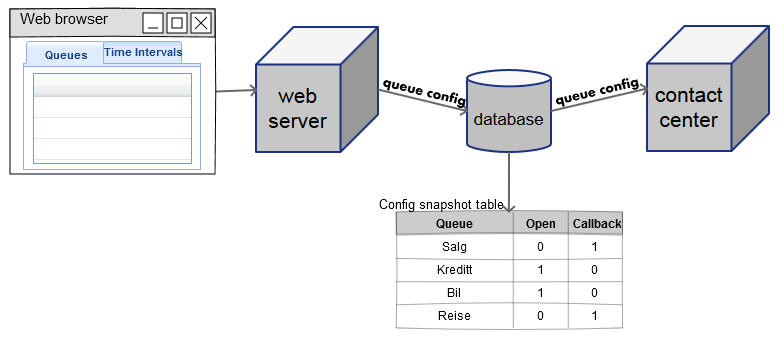
2. Groups
Group is a logical entity that unites queues and time intervals. A group defines a common sound files location for all included time intervals. Groups are listed at "Groups" tab in Opening Hours.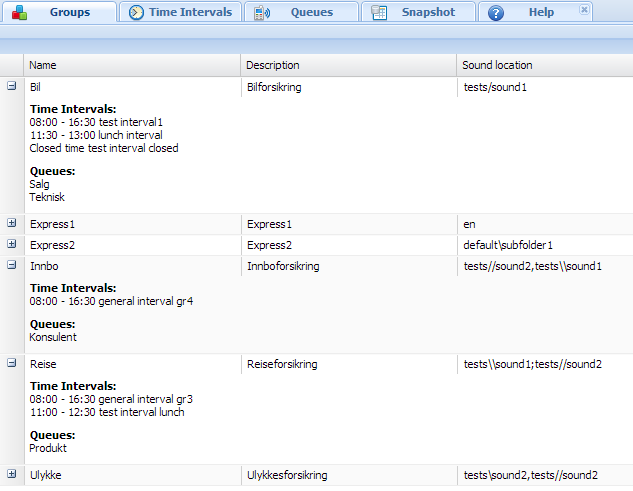
Use [Add] button to add a new group.
Sound location is where are sound files, i.e prompts are located. We can use several locations separated by semicolon.
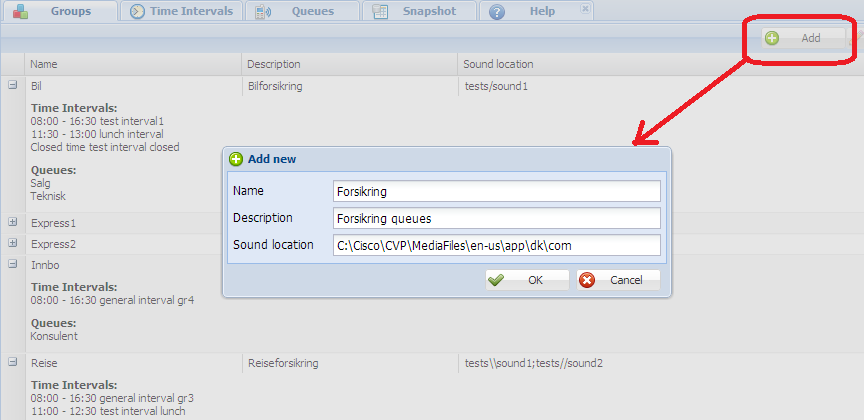
For Cisco Contact Server Enterprise (UCCE) sound location is a real location at a hard disk. Opening Hours searches for prompt files through subfolders at UCCE sound directories.
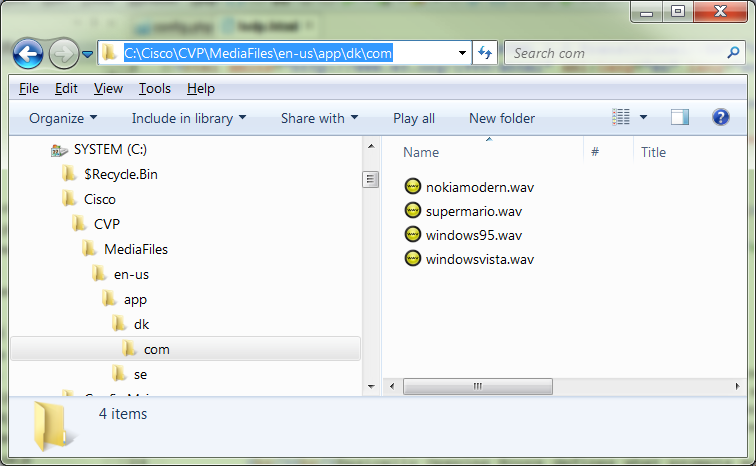
For Cisco Contact Server Express (UCCX) sound location is a virtual location that can be found at UCCX web interface.
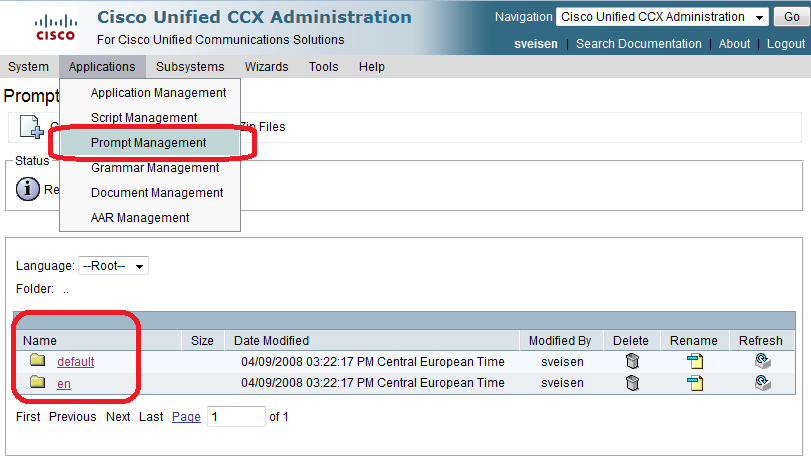
Sound location at UCCX can have subfolders. Opening Hours does not search for prompt files through subfolders. All subfolders must be listed separately. For example: en/subfolder1; en/subfolder1/subfolder2;
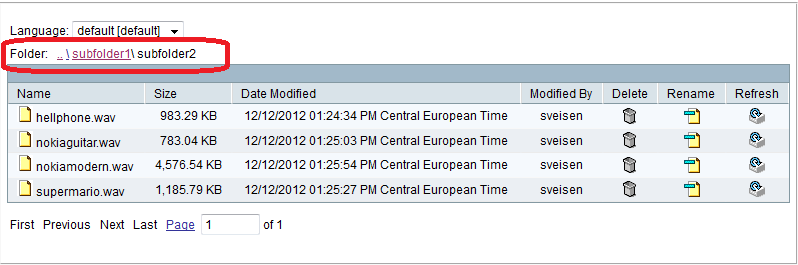
3. Time intervals
Time interval is a named time interval with associated prompts and other variables. Time intervals are listed at "Time Intervals" tab in Opening Hours.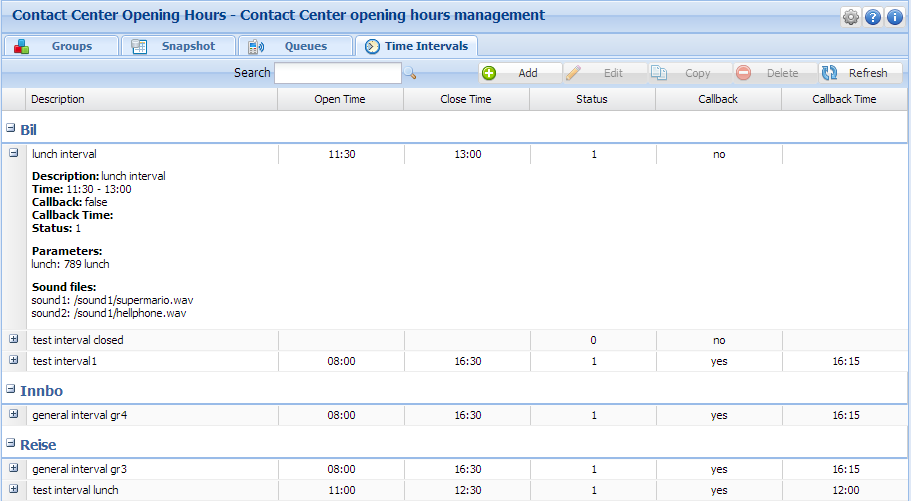
A time interval is always member of a group. This group defines sound location for the interval.
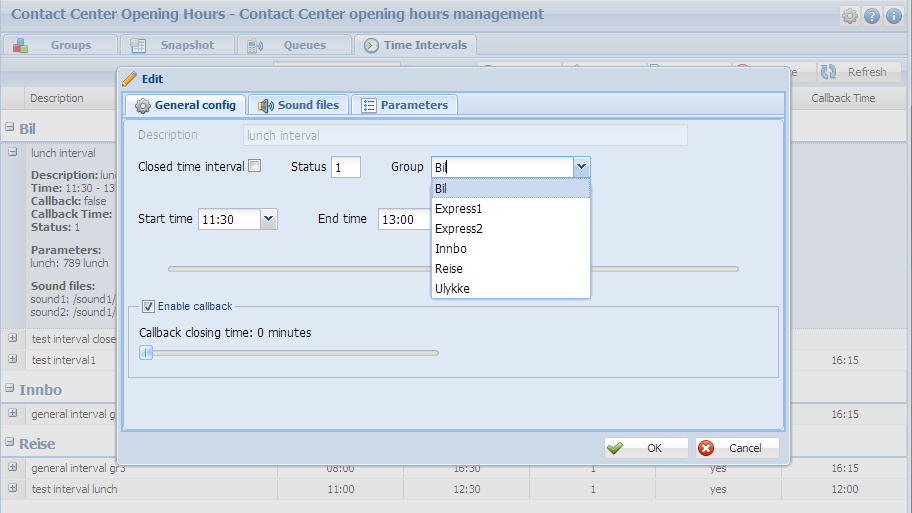
Time ranges
Opening Hours supports 3 time ranges in a day: Main range, Special range and Closed range.
Main time range - defines normal working hours. For instance from 8:00 to 16:00.
Special time range - defines special period within Main working hours. For instance from 12:00 to 13:00. It is supposed to be a lunch pause.
Closed time range - defines hours outside of working hours. For instance from 0:00 to 8:00 and from 16:00 to 23:59.
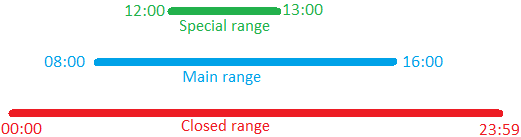
When a time interval is either in Main range or Special range we define start time and end time for it. When a time interval is in Closed range then start and end time are automatically set to start and end of a day. Closed time interval has always status 0. Default status for Main or Special interval is 1.
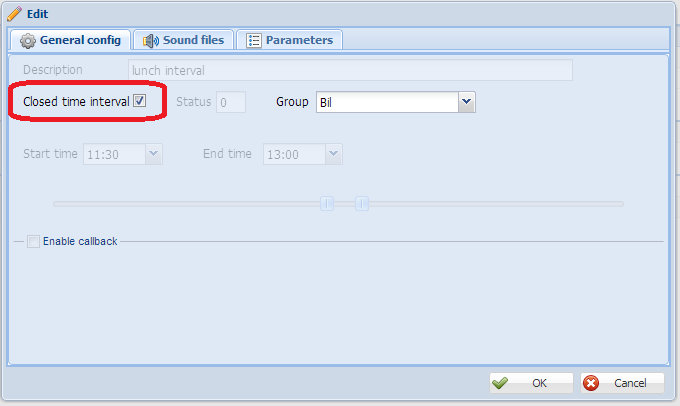
Time interval properties
Every Time interval can have any number of associated sounds and parameters. Every parameter has a name (or key for sounds) and an optional description.
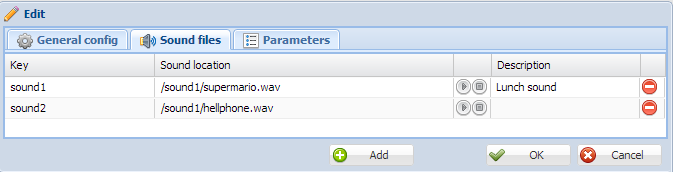
4. Queues
A Queue in Opening Hours represents a Call Queue object in Contact Center. This is a Contact Service Queue in UCCX or a Skill Group or an Enterprise Skill Group or a Call Type in UCCE.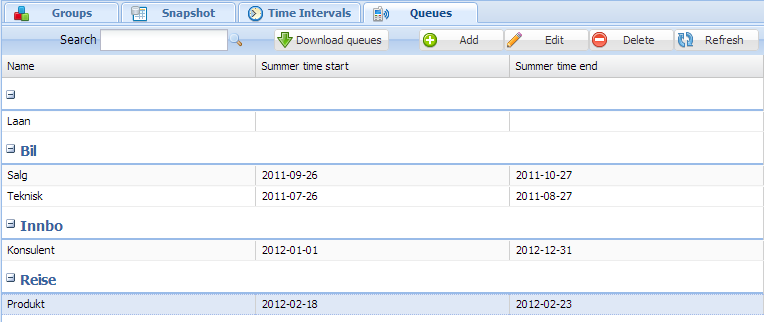
A Queue has assosiated Time intervals for 3 time ranges: Main, Special and Closed (see Time intervals section for range definition). A Time interval from the same group can be assigned to any of this range. Only closed intervals can be assigned to the Close range.
Time intervals are being assigned day after day in a week, ie monday, tuesday etc. This means we can have different setup for different days.
Opening hours allows to differ between summer time and normal time. We can assign other time intervals while summer.
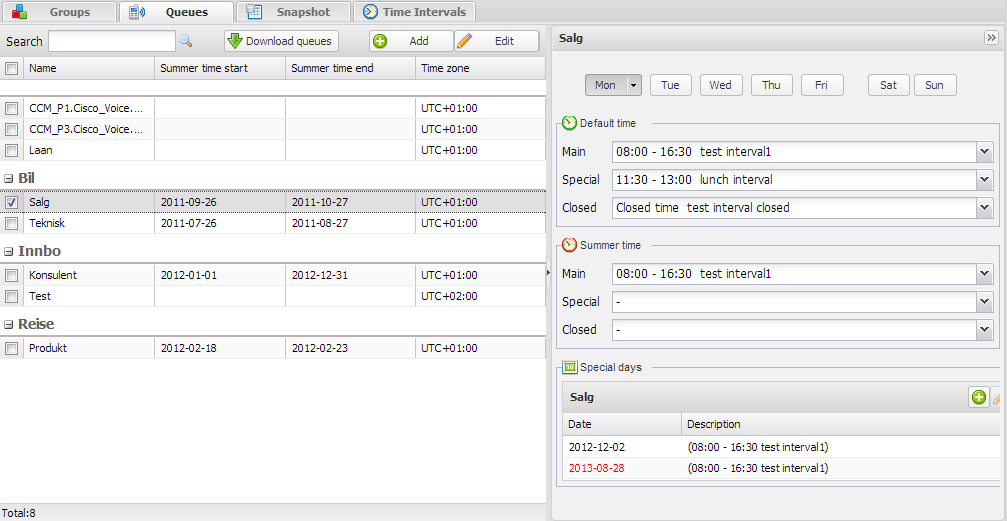
Opening hours allows to define spiecial days, ie holydays.
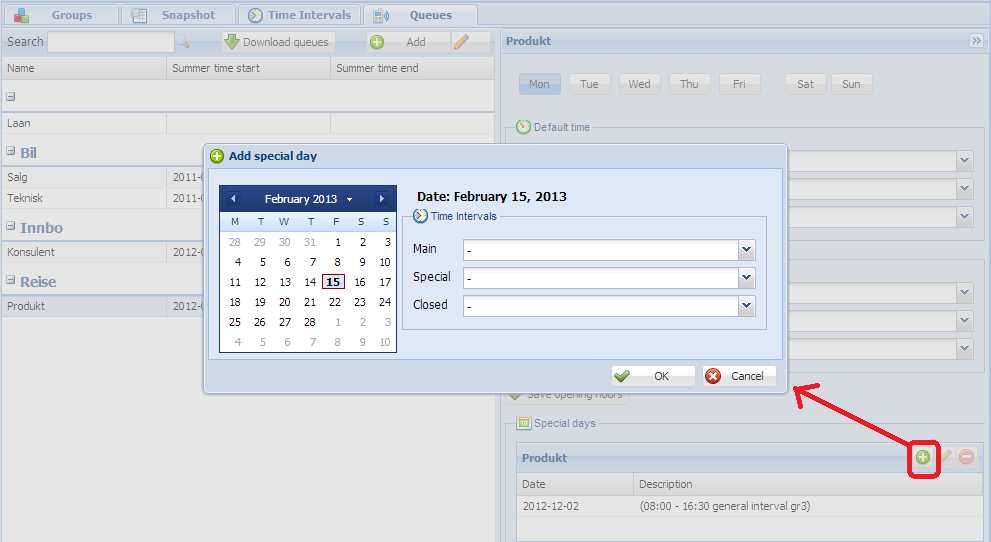
5. Snapshot
Snapshot tab shows current state of config with all configured queues. This config is used by Cisco Contact Center to configure, open and close queues. Snapshot tab normally updates automatically once in 15 seconds. But it can be updates manually by pressing [Refresh] button.User can also manually run the snapshot skript by pressing the small gear button in the "Snapshot skript" side panel and watch skript results in it.
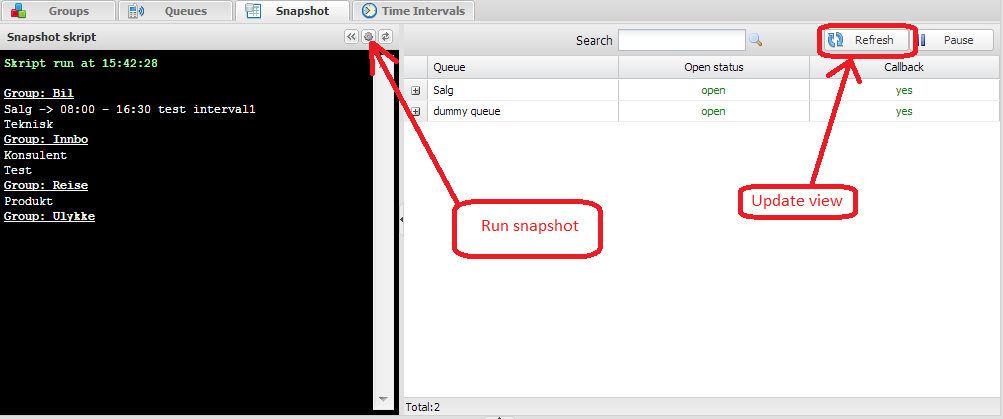
6. Installation
....
7. Configuration
...